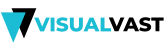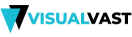Editing videos on your mobile device or PC is a fun way to add value to them. You can do that with a long list of apps both free and paid. If you’re short on the budget side and need a free app, there is also a long list of them.
The problem comes in when you edit your video and then you realize there’s a watermark in it. Most free video editing apps have this feature with the watermark only removable after paying for the premium version. This is a major hindrance for video editors especially when all you need is add a few effects and post it on your social media handles.
Luckily, we sought out the best free apps for your device that won’t leave a watermark in your videos. These are apps for the iPhone (and iPad), Android and PC with great features that don’t require a paid version for you to edit without a watermark. We focused on three apps in each category for you to pick from.
iPhone
For the Apple iPhone, there are several quality apps for video editing at your disposal. They’re all free and don’t add any watermark on your videos. They include the following:
1. iMovie
Apple’s own iMovie far outdoes any other free video editor on the iPhone and iPad and even some premium ones. It comes with powerful tools that work seamlessly thanks to the optimizations found on these devices. It’s the closest thing to a desktop-class video editor on this platform.
You have a choice of 8 great themes and 10 filters to choose from. You can add music from your own device, transitions and even titles to the videos you edit with iMovie in a few short clicks. We loved the fact that you can even add your own narrations to the video all for free.
For any iPhone, iPad or even mac computer, iMovie stands out as the best video editor on this platform. The fact that it’s also free and comes with the very best of video editing features makes it a no-brainer for anyone using these devices.
Pros
- Professional tools for free.
- Easy to use interface optimized for touch screens.
- Edited videos are easily sharable to social media platforms.
- Has desktop version with a very similar interface.
Cons
- Only available on Apple devices.
To users of Apple devices, iMovie is by far the best video editing app you can use for simple and complex video edits.
2. Splice
Another great and free video editing app for the iPhone is Splice by GoPro. Yes, the guys that make the awesome GoPro cameras have a free video-editing app that works very well on Apple devices. You can import files from online services such as Dropbox and Facebook then add a soundtrack from your iTunes library with ease.
You can pick music and soundtracks from 13 popular music genres from reggae to rock, hip hop and many others. You then choose the duration of the frame, the transition effects, background color and many others.
You also get tools such as changing the volume, trimming the video, changing the background speed and others. You can also add the many filters available with the app. You also have the option of adding your own narration voice-over in a few clicks.
Pros
- Compatible with many different online storage services.
- Many professional tools for free.
- Works with Android devices as well.
Whether you have a GoPro or not, this app will give you lots of features to edit your videos with at no extra cost to you.
3. Adobe Premiere Clip
With an Adobe account, Adobe Premiere Clip is completely free and offers you some of the best video-editing tools on the mobile front. With this account, you get free 2GB online storage. Even with this, you can still select files from other storage platforms such as Dropbox or Adobe’s Creative Cloud services.
As for the editing, you get to use various tools such as video trimming, adding pictures, shadows, highlights, transitions, filters and many others. You can also edit the video’s playback speed. While the amount of music available within the app is a bit small, you can add your own from another app or service.
Pros
- All tools are totally free.
- Available on other platforms such as Android and Windows.
- Compatible with most popular online storage services.
- Has 2GB free online storage.
Cons
- Limited music included with the app.
Adobe apps are always great when it comes to editing videos and pictures on whatever platform you pick on and Adobe Premiere Clip is no different.
Android
On the Android side of things, the best free video editing apps include the following.
1. Google Photos
Available on both Android and iOS platforms, Google Photos is arguably the best video editor on the former platform. It doesn’t have many pro-level features but is one of the simplest to use even when your device doesn’t have much processing power.
To use this app, you have a choice between an automatic edit and a custom one. For the automatic one, you simply choose on the option for the app to mix up your clips with some music and create a video for you.
With the custom option, you simply select the videos and pictures from your album then hit the ‘+’ button followed by the ‘Movie’ option on the dropdown menu. When this is done, the app puts together all the videos and photos selected while either displaying or excluding the unused clip portions for a seamless video. Adding a track to your video is also a breeze with this app.
Pros
- Has an automatic video-creation feature.
- Default photo and video app for most Android devices.
- Web-based hence uses very little of local resources.
Cons
- Doesn’t have many pro-level tools.
For simple editing and video creation on the Android platform, Google Photos is your go-to app.
2. Adobe Premiere Clip
Already featured in our iOS video editors, Adobe Premiere carries over the same great features to the Android mobile platform with excellent results. With a free account that gives you 2GB of storage, you can carry out activities such as trimming, adding soundtracks, correcting the color and many others.
The app is also clever enough to allow for the addition of various soundtracks and adjusting their volumes such that they occur at the same volume. You also get a lot of free filters, effects and exposures besides title slides to spice up your video.
Being an Adobe product, you’re guaranteed quality results even when it’s for free. Even with some limitations, it’s much better that it’s free and doesn’t add ads or watermarks into the video.
Pros
- Simple and intuitive interface.
- 2GB free online storage for your videos.
- Pro-level tools offered for free.
- Available on both Android and iOS.
Cons
- Some tools are quite basic such as the addition of titles.
For the number of tools provided for free, this app is among the best on the Android platform.
3. Quik – GoPro
Quik is by GoPro and one of the free apps with great features for editing videos. It borrows much from Google Photos especially given that it also has an automatic video editor that finds the most exciting moments in your video then adds effects to make it dramatic and much more fun.
You have a choice of up to 75 photos and videos which are then put together to make a video. The app then does the rest by syncing the flow of the action in the video and the beats for a fun video. You can pick from the 23 predesigned video styles which have the complete effects and transitions for your final videos.
The other option with this app is making the video manually which is the better option since it offers better control on your result. This method also taps into the many effects, transitions and sounds available in the app for an excellent result.
The one difference with this app from the rest is that it adds a watermark at the end of the video. However, it can be easily removed without paying anything. We thus advice playing the video to the very end to remove it after your editing.
Pros
- A lot of free tools for editing your videos.
- Easy to use with an intuitive interface.
- Works with most online storage platforms.
Cons
- The automatic feature isn’t the best.
These three apps are among the best when it comes to editing videos on your Android device without worrying about having an ugly watermark in the video.
PC
In this regard, a PC (personal computer) will be the collective name for Windows, Linux and macOS computers. As expected, the PC versions of these apps are way more powerful compared to their mobile counterparts. This is largely due to the higher power and other resources (RAM, graphics) which PCs have lots of.
The best apps in this category that won’t add a watermark to your videos and are still free are as follows:
1. VSDC Free Video Editor
VSDC Free Video Editor prides itself for not only being free, but arguably the easiest to use even for those new to video editing on the PC. Available for all Windows computers, VSDC is one of the most used video editors by marketers and others who need a light video editor for creating how-to videos.
It works with almost all types of videos and will thus not fail you when you need to edit a video imported over from a device like an iPhone or other device with exotic video formats. You can add effects, soundtracks, trim videos and just about anything you’d need in a video editor.
The good news is that your edited video won’t have a watermark or other feature you didn’t add while editing. Also, this video editor has a paid version which costs from $19.99 as a one-time fee. This version of the app adds various clever tools such as a chroma key, voiceover and other professional tools.
Pros
- Easy to use due to intuitive interface.
- Lightweight app that doesn’t burden the computer.
- The paid version has a small one-time fee and provides professional video editing tools.
Pros
- The free version is still limited.
For an app that offers various video editing tools that others charge for, this one is a must-have for all Windows users who need low to medium-level video editing.
2. Lightworks
Easily a contender for the top position, Lightworks is among the few free video editing apps that is used by professionals all over the world. Available for the Windows, Mac and Linux platforms, Lightworks has made a name for itself in Hollywood with famous films such as Pulp Fiction and The Wolf of Wall Street being made using this great piece of software.
Thanks to its fame, it has a large community of online users ready to dish out tips and tricks to make the most of it. The free version is a very capable app as it doesn’t limit the length of your video or add watermarks to them. You also get a long list of features for free.
If you need the paid version, you can have it for just $24.99 each month. This one will give you all the video editing tools you’ll ever need. In our view, unless you’re editing a blockbuster movie, the free version is more than capable of meeting your needs.
Pros
- Professional video editing tools for free.
- Online community of users offers usage tips to use the app better.
- Clean and intuitive interface making it easy to use.
- Available on Mac, Windows and Linux platforms.
Cons
- The paid version is quite costly.
This app has a history to back it and having a free version with such great capabilities earns it a solid second position for the PC user.
3. OpenShot
Also available for the Linux, Windows and Mac platforms, OpenShot is another one of the simple yet very powerful apps for video editing. Even better is the fact that it’s a free one. It does the simple tasks such as trimming videos, adding effects, soundtracks and others very well.
Some handy professional features are also provided and are quite easy to use. These include chroma key functions and 3D animation tools which allow you create some complex videos without incurring any costs. It’s a great app if you’re going for videos for YouTube and other social media platforms.
Pros
- Easy to use for both amateurs and professionals.
- Has great editing tools for free.
- Available on Mac, Windows and Linux
Cons
- Still limited for professionals with more serious needs.
The tools offered by this app go well beyond simple funny videos for social media platforms as a lot of professional features are also included free of charge.
These apps are what you should start with when editing videos on various platforms. You can then decide if the paid versions ae worth the money or not. It all depends on the features you’ll be looking for.