Creating awesome and quick Tiktok videos that attract more views or hopefully go viral heavily relies on how well you understand the app. Learning how to shoot and properly edit your videos on this popular video-sharing app is quite simple
It all starts with filming with your phone. Editing start right after you’ve taken your favorite clips. You can then trim, add some text, music, effects and much more.
In this guide, we show the steps needed to shoot and edit videos before posting them on your Tiktok timeline. They’re simple steps you can follow each time you need to send the video. With time, you’ll get better at it to the extent that you’ll be doing it without referring to this guide.
How to shoot a Tiktok video
Assuming you’ve already downloaded the Tiktok app to your phone and signed up, you can shoot a Tiktok video in the following simple steps:
- Open the Tiktok app from the app launcher.
- Click the ‘+’ sign in the app then grant it access to your camera and microphone if it’s your very first video.
- Choose the timer, beauty effects, speed, music and any filters you wish then hit the round red button to start shooting the video.
- When you’re done recording, hit the red button again and you’ll be taken to the editing page.
Just like that, you’d have shot a Tiktok video and are ready to post it.
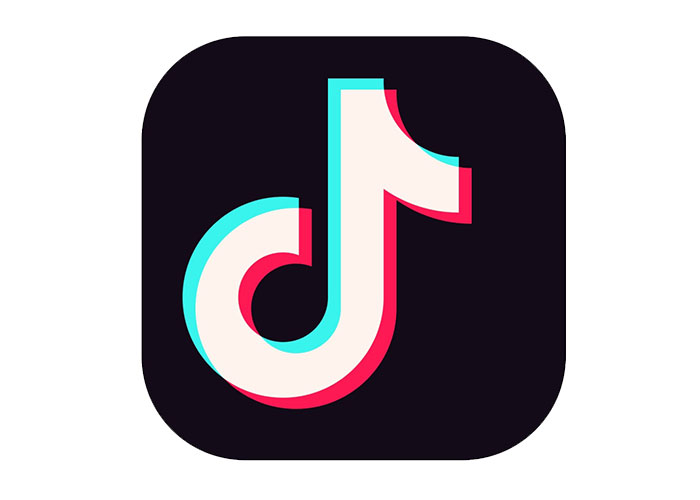
Basic editing before posting
The basic editing you can do to the video should occur right after you have taken the video. Once you have recorded the video and placed the red button, you’ll be taken to the editing page. From here (upper right corner), you can adjust the volume, pick another song to go with the video and even cut the sound as needed.
You also choose one frame of the video as the cover in this stage. In the lower left corner, there are two buttons that allow you to add other special effects as you see necessary.
More Editing Options with Other Apps
Once you’ve completed the editing after the video shoot is done, you can’t do much further editing on the video. Instead, you’ll need another app to edit the video either on your phone or computer. These are video-editing apps such as FlexClip and others.
First, you’ll need to download the video to your device in the following steps:
- Open the Tiktok app on your phone.
- Select the video you want to edit.
- Tap on the icon with 3 dots then choose to save the video on your device.
The video will be downloaded to your device and can now be edited from there.
The editing you can do with this video will depend on the video editing app you have installed on your device. Once you make a given change, you can easily preview it before posting the video. In this guide, we’ll use the FlexClip video editing app to edit your video as follows:
How to add media to your Tiktok videos
Launch the FlexClip app then add the video or your choice by clicking on the + icon at the lower right corner. From this + sign, you can add various types of media from stock media, local media and even a new background.
How to add text to Tiktok videos
To add text to your video, click the ‘T’ at the top right corner of the FlexClip home screen. From here, you can add various types of text from simple texts, dynamic texts, overlay and many others. You can try each type of text then delete it if it doesn’t work as you need it to.
How to add music to your Tiktok videos
You can also add the music that plays in the background as your video plays by clicking on the music icon right next to the ‘T’ of the text icon. You then get to choose the actual music you want from various storage options including the music stored on your own device.
How to trim Tiktok video
You also get the ability to trim your Tiktok video in the app by choosing the video’s starting and ending points with ease. There’s the option of clipping the video to a 15-second one when shooting it or doing so afterward by simply choosing its length. You then choose which parts to show in the shorter video.
This can be found within the “Adjust’ settings of the video editing app.
How to use Tiktok effects
While you can add effects when shooting the video, more effects can be added by choosing the “Filter” option then choosing the effects you want. These include transitions, GIFs and many others all found within the app.
How to change the speed of the Tiktok video
You can also change the speed of your Tiktok video by clicking on the “Speed” option right after the Filter and Adjust options in the editing app. You get to choose whether you want the video to move at a faster or slower speed.
How to edit Tiktok video after posting
Once you post the video on your Tiktok timeline, there’s very little you can change on it. However, the captions and other aspects on your video can be changed with a neat and simple workaround. Basically, it’s just uploading the same exact video but with a new caption or other changed feature.
The steps are as follows:
- Launch your Tiktok app from the home screen.
- Go to your profile at the bottom of the screen.
- Choose the video you need to edit that’s already on your profile.
- Click the 3 dots on the right side of the video then choose to save the video on to your device.
- Make the needed edits on the video in another app or, where possible, within the Tiktok app itself.
- After saving the video, go to the main Tiktok screen then choose the “add new video” option.
- Don’t create a new video and instead, choose the ‘Upload’ option on the right side of the red record button. In the list of the options, choose the exact same video you had already uploaded.
The new video will replace the old one and will have all the previous effects and edits but for the new change, you just made. If it does not work, simply delete the video from your uploads, edit the same video in your gallery then upload it afresh.

