Tiktok, one of the most popular video sharing apps on the internet, boasts of some of the most entertaining clips online. These are videos limited to a single minute (60 seconds) and one can add some great tools to make them fun and even more entertaining.
When you want to download these videos, however, the Tiktok watermark stays on the video and spoils the experience if you share it on another platform. While most people are okay with this, others may need a watermark-free clip for other social media platforms such as Instagram or Facebook.
There are a few ways in which you can download Tiktok videos with or without the watermark and we detail them in the sections below. Keep in mind that doing away with the Tiktok watermark in your videos will require using another service. Luckily, it’s all free and takes a few moments and you’re done.
Following are the methods available for downloading Tiktok videos to your device:
Download with Watermark
The fastest way to download Tiktok videos involves just 2 simple steps. This method, however, leaves a major watermark on the videos. If you’re okay with this, follow these steps:
- Launch the Tiktok app then open the video you want to save on your device.
- Long-press anywhere on the video then choose the save video option to save it to your device’s default photos app.
Another easy process is as follows:
- Launch your Tiktok app then navigate to the video you want to download.
- Choose the share button then hit the save video
- The video is then saved to your device automatically.
Just like that, you’ll have the video on your device.
Download with Static Watermark
If you have an iPhone, you have a way of downloading Tiktok videos without the large floating watermark thanks to a method available with the live photos feature in iOS. Instead of the large moving watermark, you get a small static watermark located at the lower right corner of your video.
The steps are as follows:
- Launch the Tiktok app on your device then navigate to the video you’d like to download to your device.
- Click on the share button then tap the Live Photo These steps take the Tiktok video into the Photos app of your iPhone but as a Live Photo.
- Go to the Photos app of your iPhone then select the video you sent over from the Tiktok app.
- Select the share button then choose the Save as Video
- The Tiktok video will be saved as a video on your device.
You’ll have your Tiktok video in the Photos app as a normal video on the iPhone. You can then share it on the platforms you want.
Download Without Watermark
The Tiktok watermark can hide some important parts of the video and will thus reduce its overall quality. To go around this issue, you follow the steps below:
- Launch the Tiktok app on your device then select the video file you want to download.
- Copy the link to the video. If you’re using a computer, copy the link from the address bar after opening the video. You can also right-click on it then copy the link. On your phone, click on the share button then choose the copy link
- On your device’s browser, type musicallydown.com in the address bar then hit the Enter or Go key.
- Paste the copied video URL into the search box. Uncheck the Video with Watermark option then hit the download button.
- You’ll be prompted to download the MP4 file followed by the Download Video Now option on the second screen.
If the first option doesn’t work, use the other sites such as in.downloadtiktokvideos.com, snaptik.app, ssstiktok.io, musicallydown.com, or www.ttdownloader.com. The procedures are almost similar for the download process.
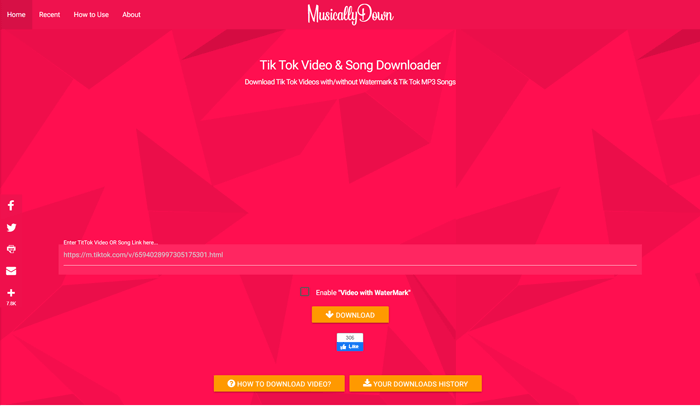
Download Blocked Downloads
At times, the owners of videos don’t want them downloaded to your device and will thus disable the ability to save the video. If you can’t see the ‘save video’ option when you look for it on a specific video, it’s usually due to this reason.
Even with this inhibition, you can still download such videos using some apps as follows:
- Tiktok Downloader shortcut for iPhone.
- Video Downloader For tik tok for Android devices.
- Use CopyTrans Photo for your computer.
Be careful with some of these apps especially with the privileges you grant them.
Another method is to save the video as a GIF. To do this, follow the steps below:
- Launch the video you want to share from your Tiktok app.
- Hit the share button then choose the ‘Share as GIF’ option in the menu that appears.
After a few seconds of converting the video to a GIF, you’ll find it in your Camera Roll on your device. You can then share it as you please.

